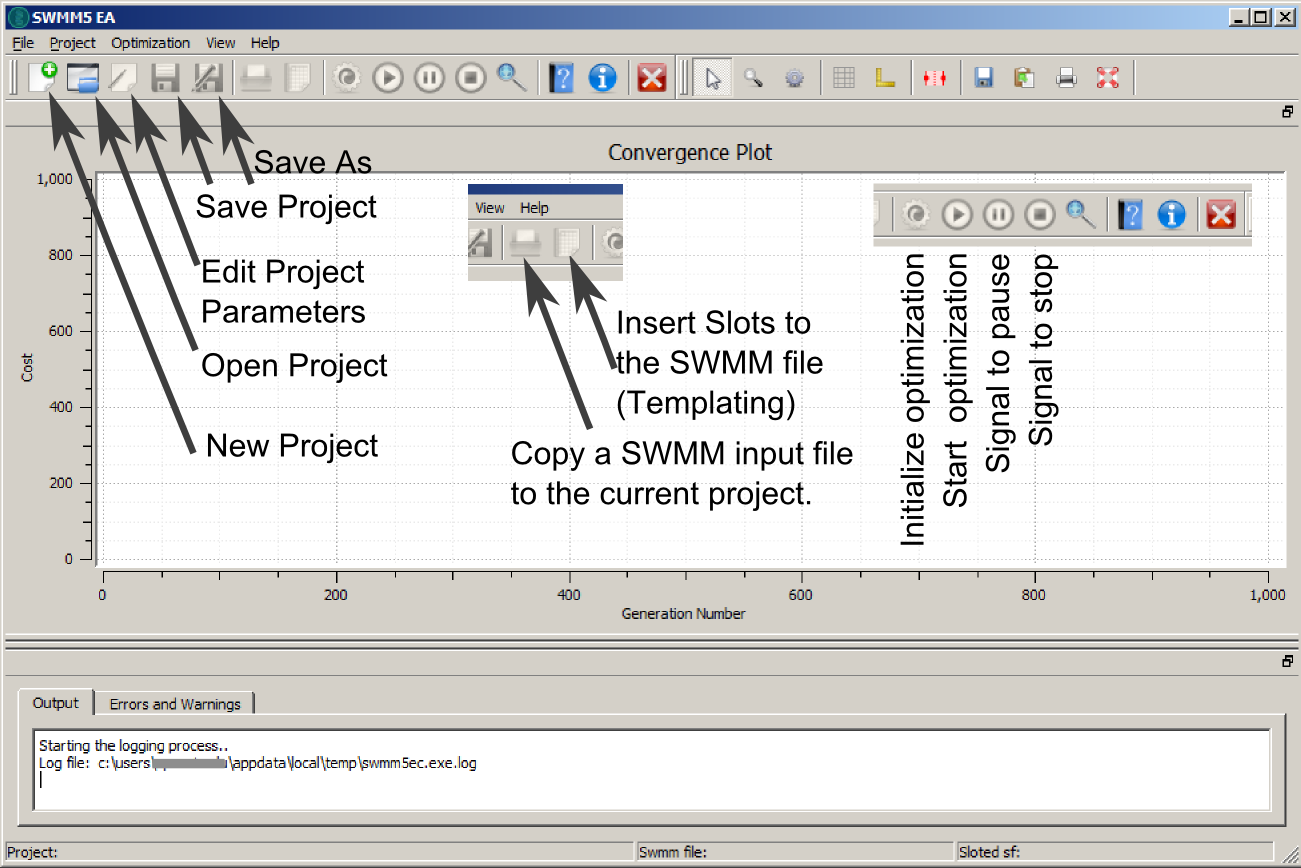SWMM5-EA User Interface¶
SWMM5-EA graphical user interface is shown below.
Typical Workflow¶
Typical use of SWMM5-EA in a new problem involves following steps:
- Create a SWMM network using SWMM 5.0 desktop application. (See SWMM 5.0 on how to install SWMM 5.0)
- Decide the decision variables (e.g. For a detention storage optimization case like Example 1, this could be a variable indicating the size of each storage)
- Decide cost functions (e.g. In Example 1 this is the sum of construction cost of reservoirs and a penalty cost for flooding).
- Create a new SWMM5-EA project.
- Edit the project parameters to suitable values.
- Copy the SWMM input file to the project space. (Use the button)
- Edit the SWMM file and introduce the place-holders (See How SWMM5-EA exploits the input file)
- Initialize the optimization (check ‘output’/’Errors and Warnings’ panes for any problems).
- Run the Optimization